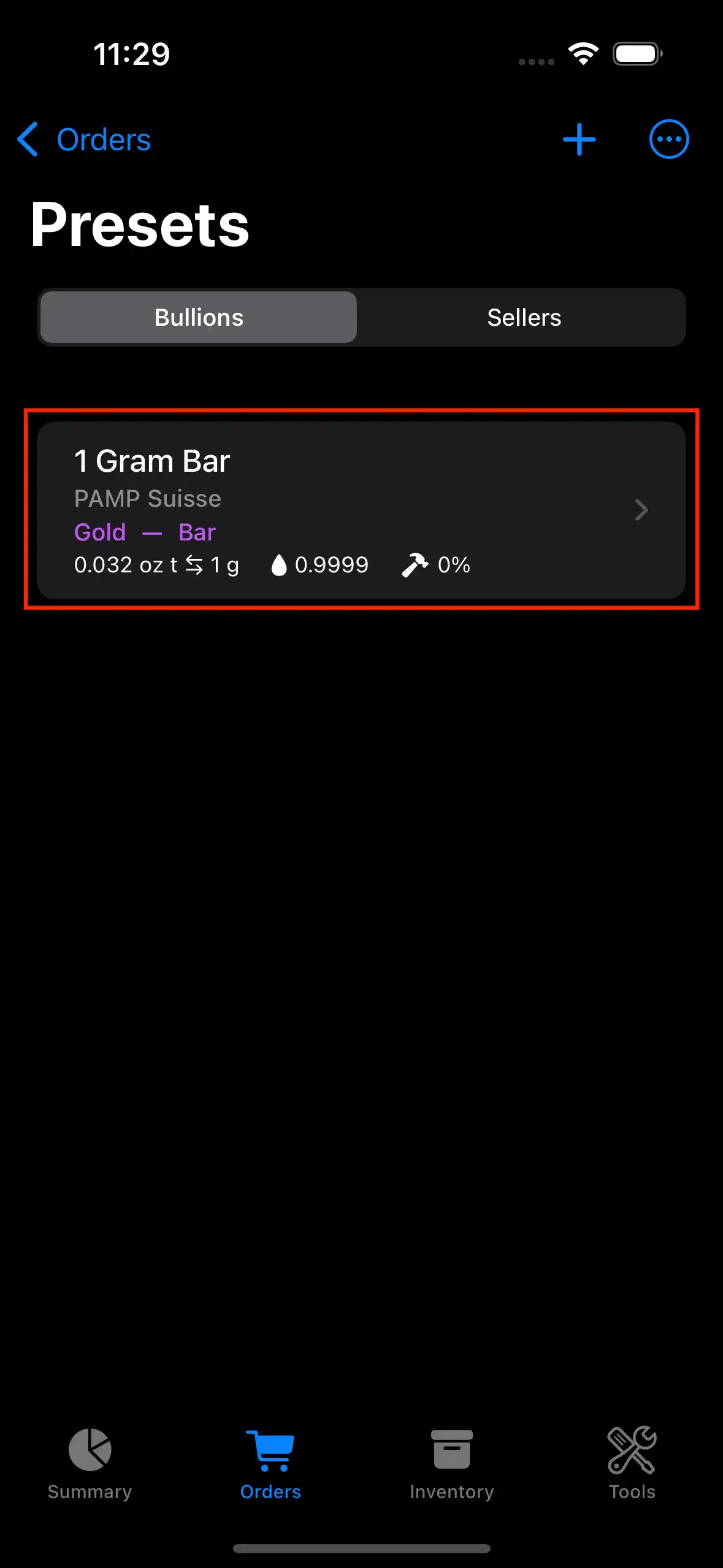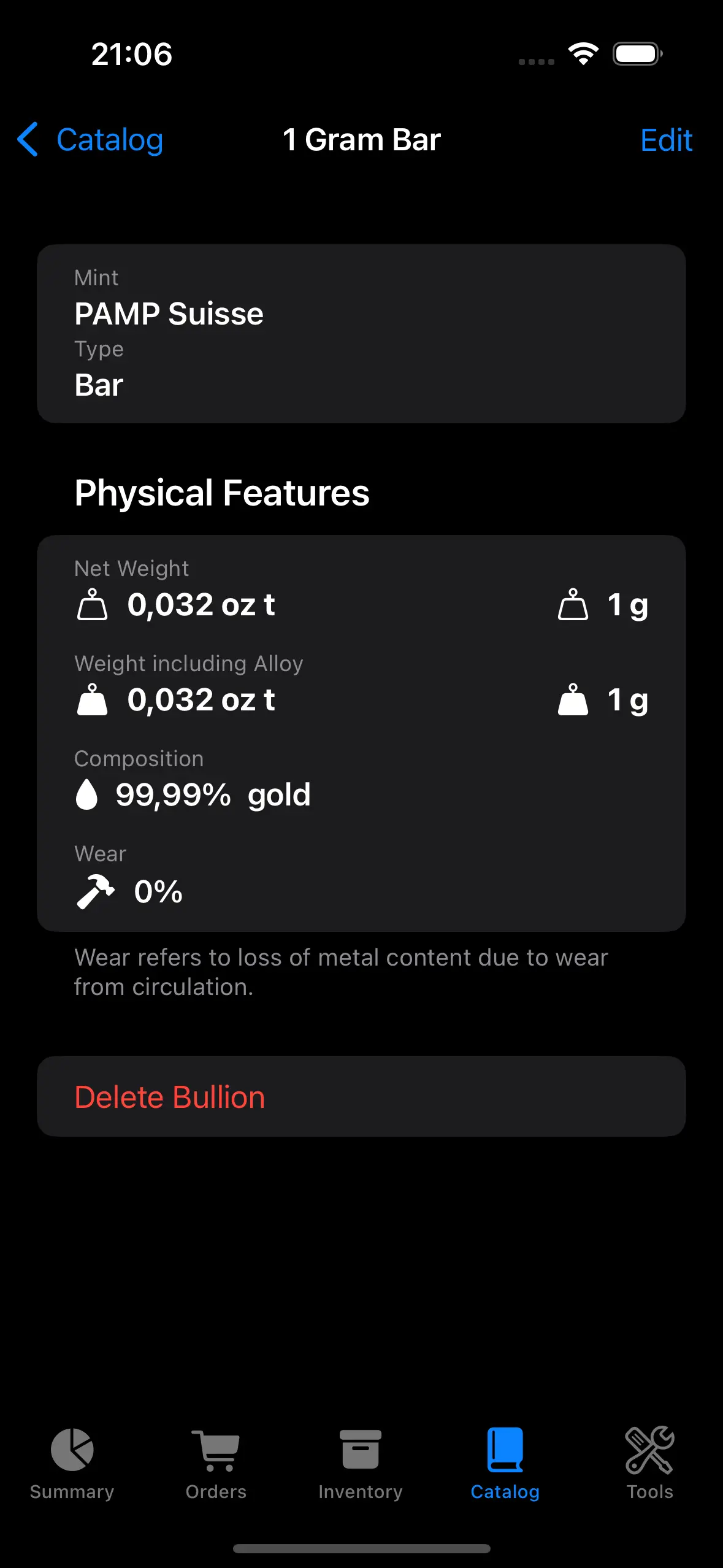Create a bullion preset
The concept of “Bullion” in Precious Metals Manager represents either a coin, bar or round.
1) Tap on the Orders tab.
3) Tap on the book icon on the top left.
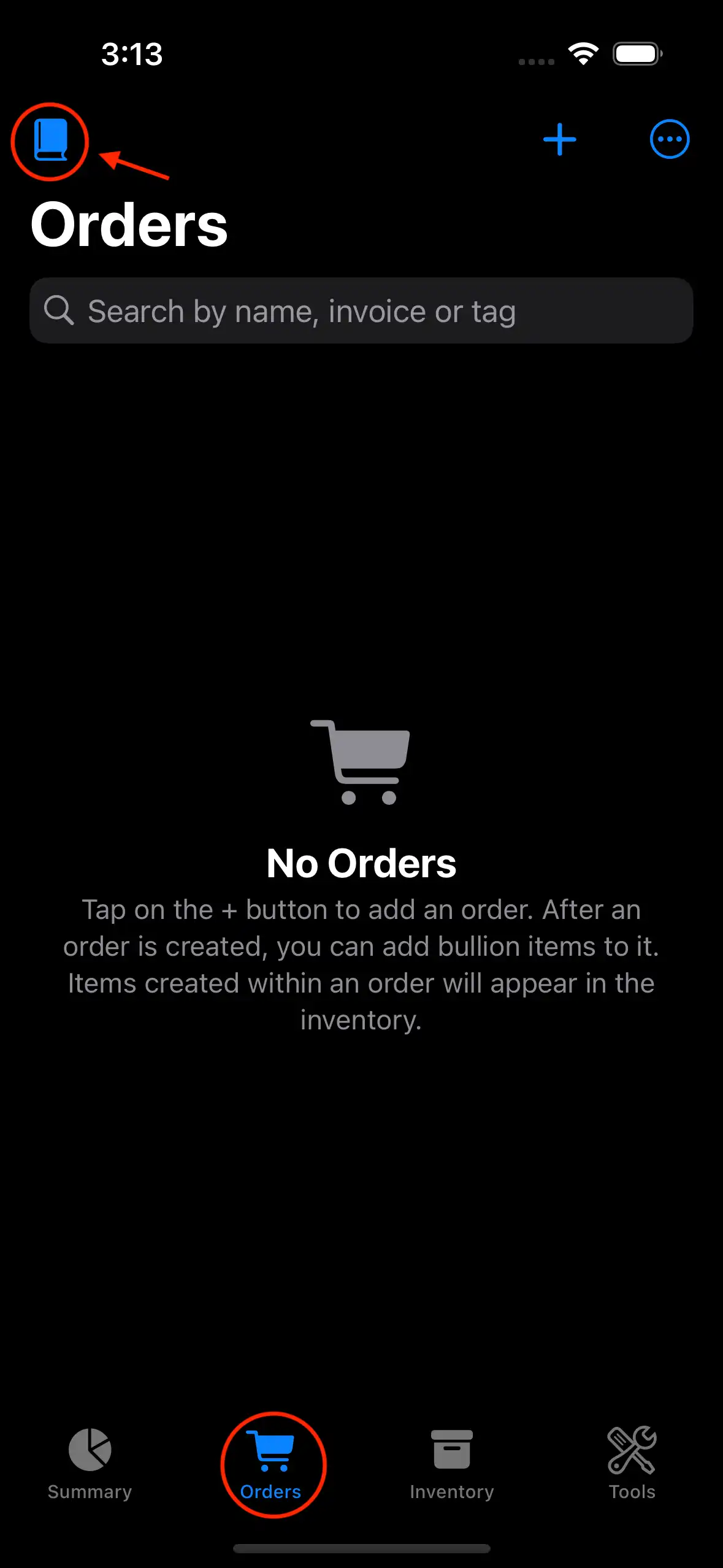
4) Select metal (Gold, Silver, Patinum, or Palladium) and form factor (Coin, Bar, Round, or Jewelry).
5) Tap on the “+” button to open up the page to create a bullion preset.
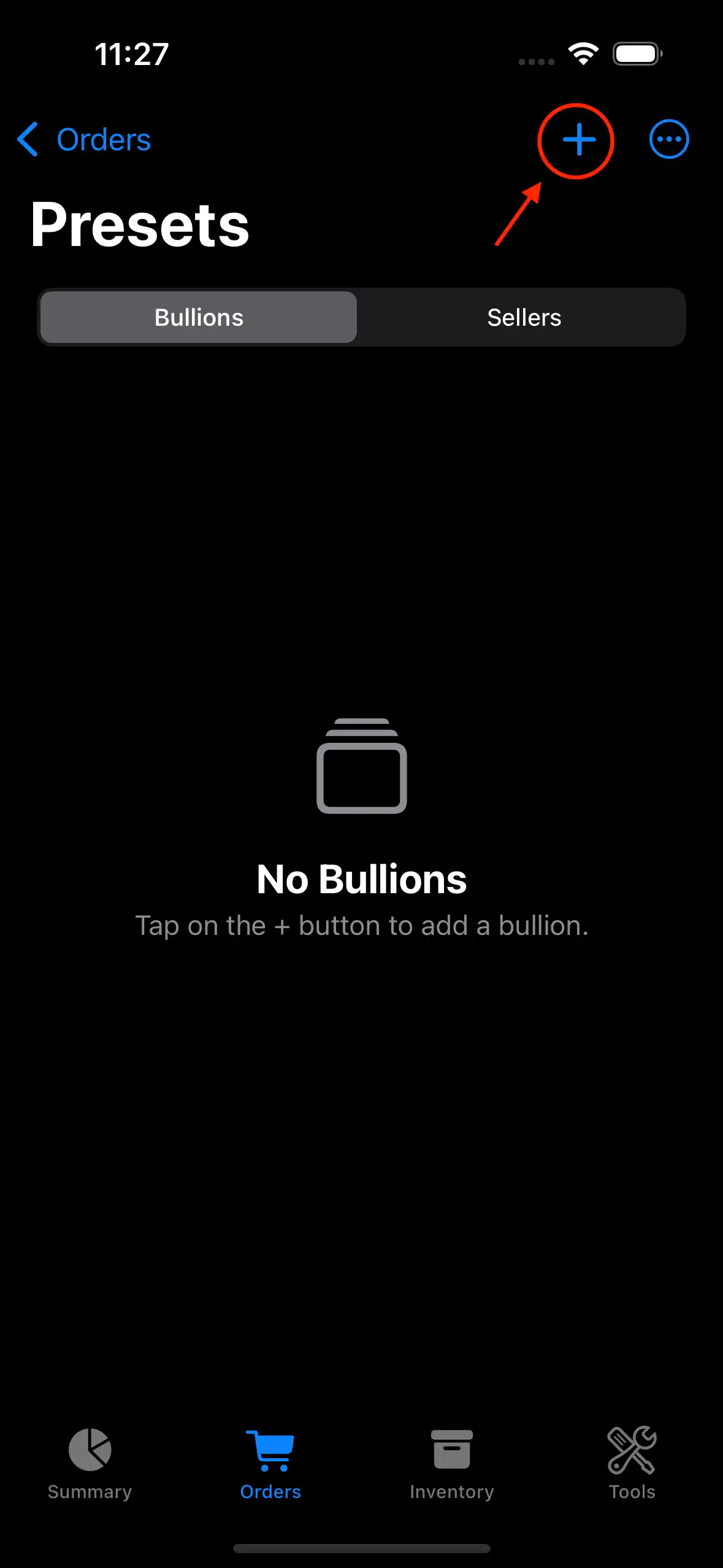
Alternatively, you can create a bullion preset while creating an item. The metal and form factor are selected during the item creation process.
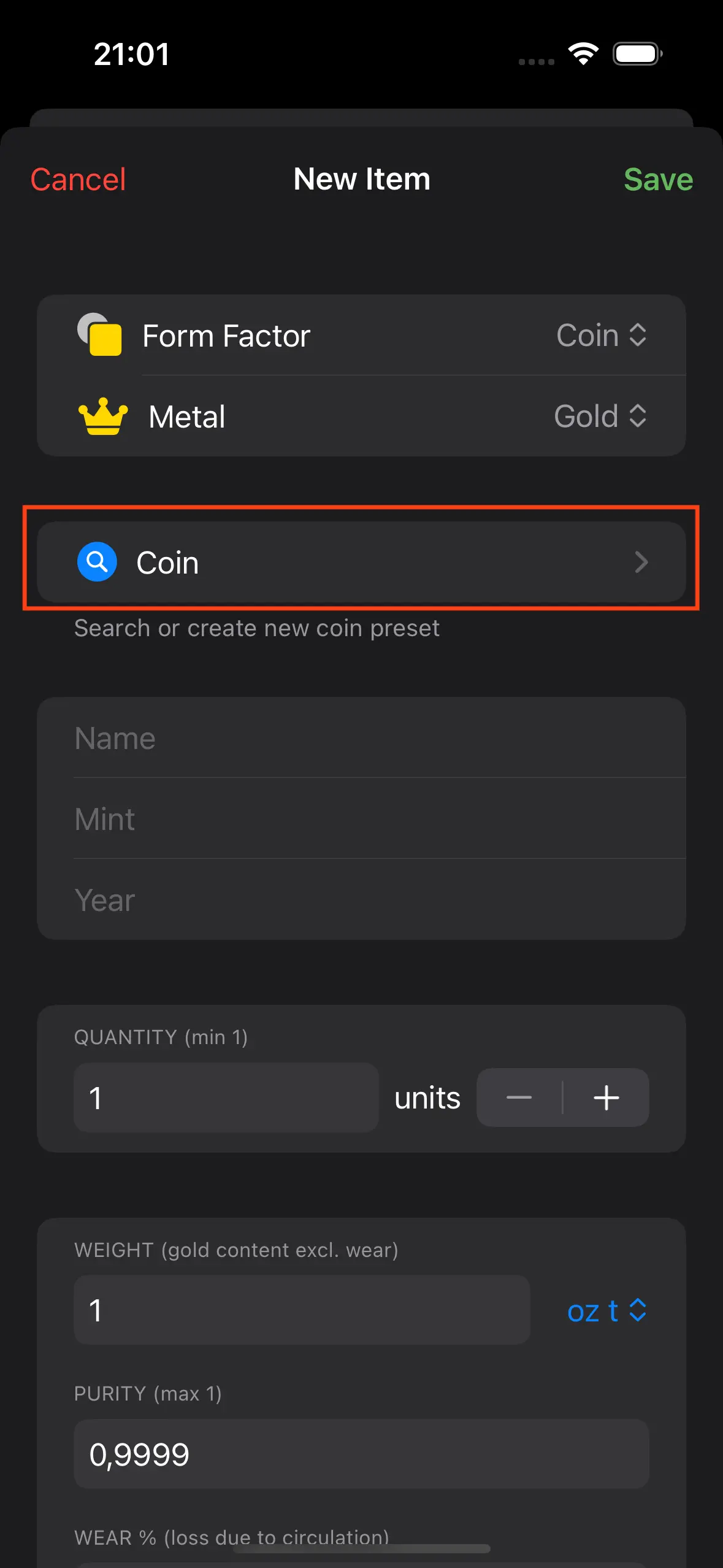
6) The input screen for registering a new bullion consists of:
- Name (Optional)
- Mint (Optional)
- Purity (aka fineness): it represents the karat as a ratio.
- Wear (Optional): percentage of loss due to circulation. It’s commonly used for junk silver.
- Metal Content: weight exluding alloy in troy ounces or grams.
Creating an item without selecting a bullion preset automatically creates a bullion using the item’s attributes.
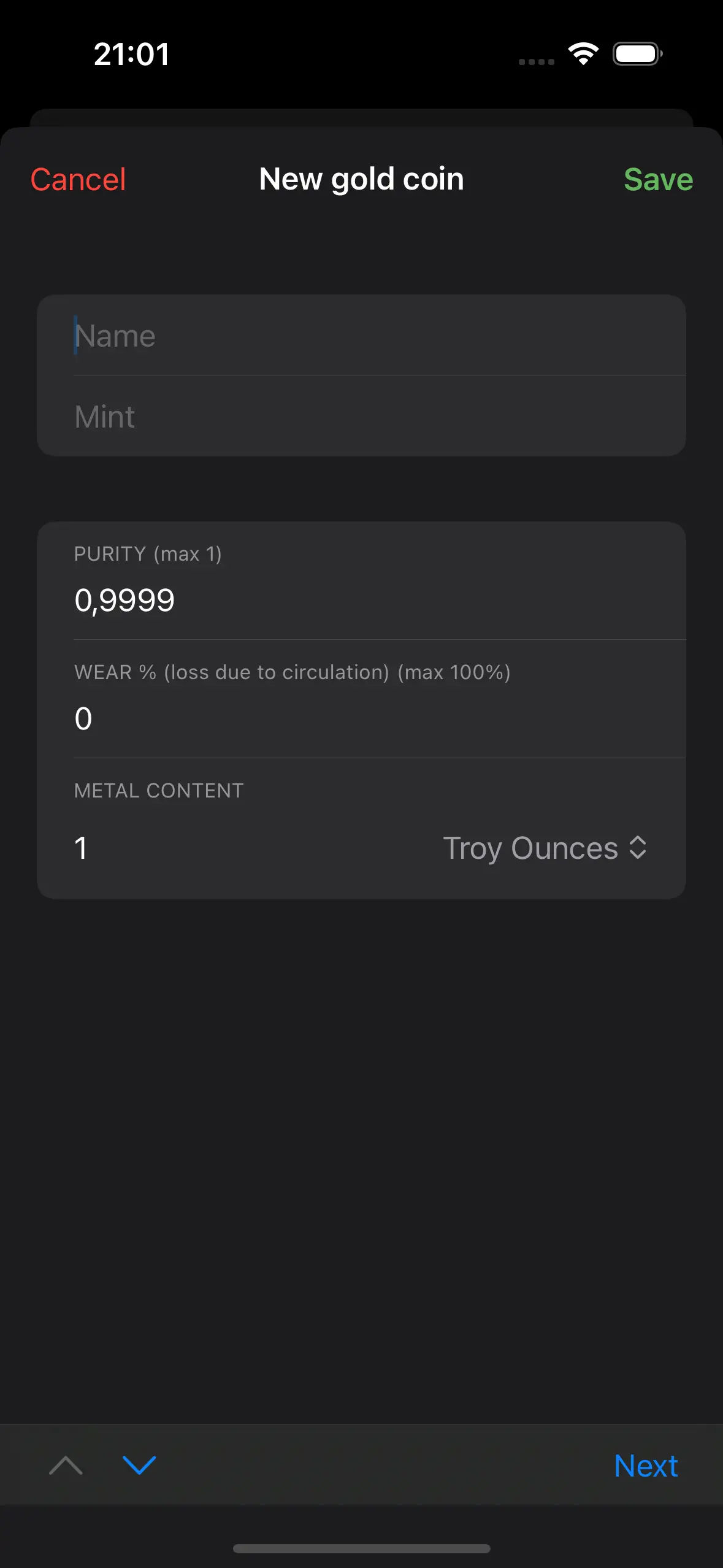
7) Tap on “Save” to register the bullion.
8) Review your bullion presets.
Once you have saved a bullion, you can selected as a preset when you create a new item and review it from the “Catalog” tab.