Change the Main Currency
Tracking your precious metals investments accurately means seeing values in a currency that makes sense to you. Whether you’re using USD, EUR, GBP, or another currency, Precious Metals Manager lets you customize your experience with just a few taps.
Here’s how to change the app’s currency setting and what to expect when you do.
🌍 Why Change Currency?
By default, the app uses your device’s system currency. But you may want to change it if:
- You live abroad but manage assets in a different currency
- You track global spot prices
- You prefer to report values in a specific currency
- You want consistency across devices or accounts
🧭 How to Change the Currency
-
Go to Settings Tap the settings button on the “Tools” tab or on the sidebar if you are using the app from an iPad or Mac.
-
Scroll to the “Currency” section You’ll find a section titled “Currency” with a dropdown menu.
-
Tap the “App Currency” picker A list of supported currencies (USD, EUR, GBP, etc.) will appear.
-
Choose your preferred currency The app will update its interface to reflect your selection — including prices, spot values, and totals.
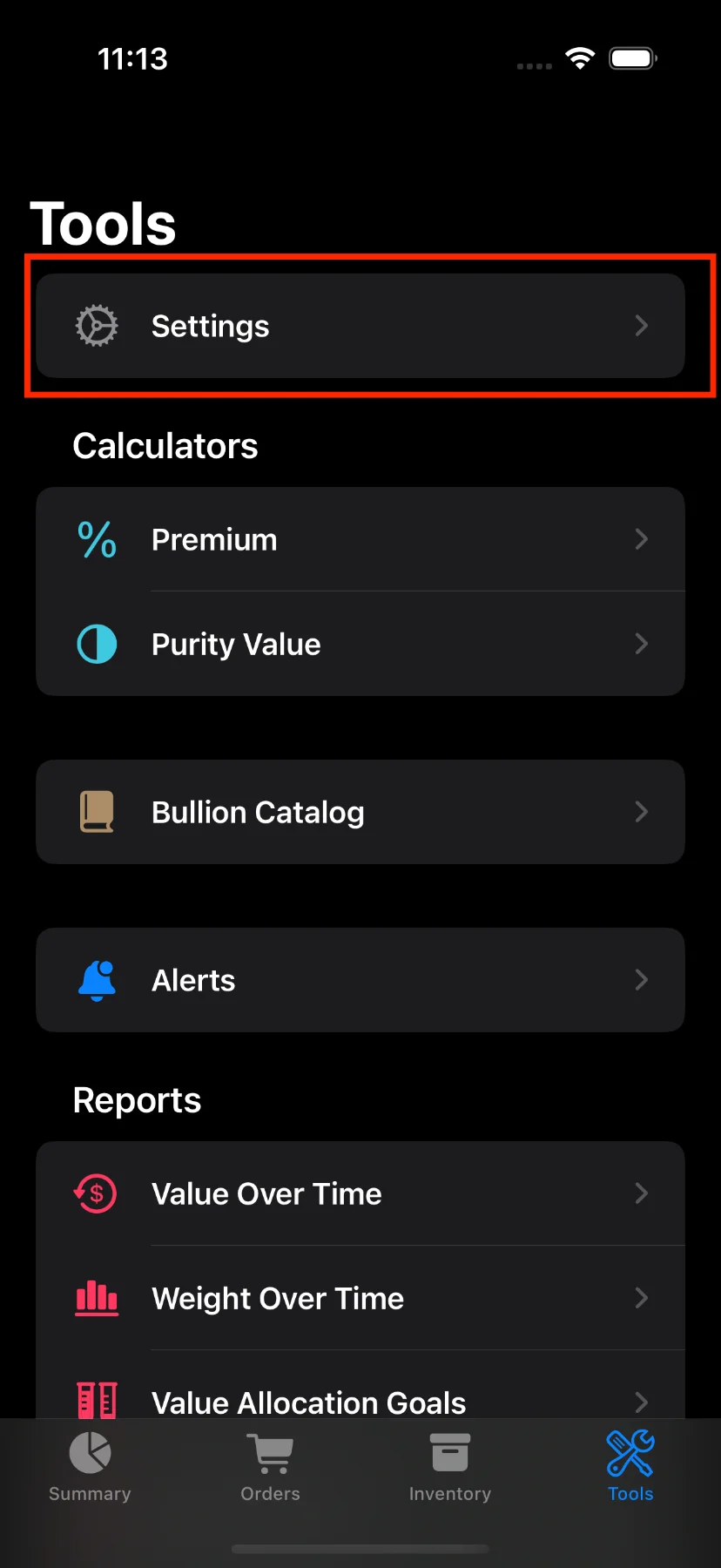
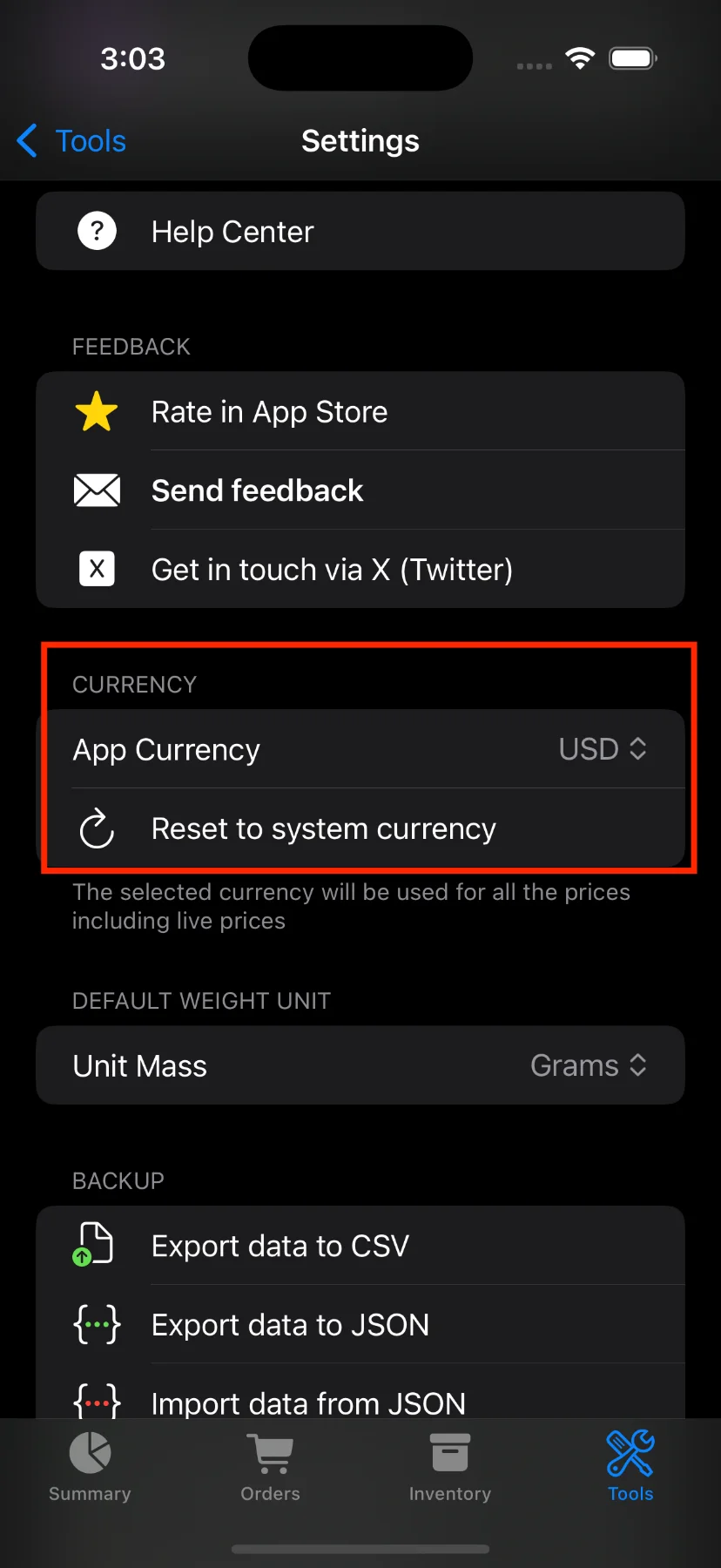
🔄 How to Reset to System Currency
Changed your mind? To return to your system default:
- Tap the “Reset to system currency” button just below the picker.
- The app will revert to the currency set by your device’s locale settings.
🧾 Where the New Currency Will Appear
Once you’ve selected a currency, it will be applied across:
- 💰 Spot price views
- 📈 Premium calculators
- 🧾 Item details and summaries
- 📊 Reports and export files
- 🛒 Orders and sales
📌 Important Notes
- The app does not convert historical data. It only updates how values are displayed.
- Prices you entered manually will remain unchanged — only the currency symbol and formatting are updated.
🎉 That’s It!
Switching currencies in Precious Metals Manager is quick, simple, and powerful. Set your preferred currency and manage your collection with confidence.
Have questions or feedback? Reach out via the app’s Send feedback section!