Alerts
With the Alerts feature in Precious Metals Manager, you can set custom price or ratio triggers and receive push notifications when market conditions match your criteria.
Here’s how to use this feature and what it can help you do.
📌 What Is It For?
Alerts are ideal if you want to:
- Get notified when a metal hits your target buy/sell price
- Track favorable gold-to-silver (or other metal) ratios
- Avoid constantly checking charts or live pricing
- Automate part of your market watch strategy
🛠️ How to Set Up Alerts
-
Go to Tools → Alerts Tap on the Tools tab in the bottom navigation bar, then select Alerts to view or manage your notifications.
-
Tap the + Button In the top right, tap the + icon to open the alert type menu.
-
Choose Alert Type Select either:
- Spot Price — Get notified when a metal’s price meets your condition
- Metal Ratio — Monitor the price ratio between two metals
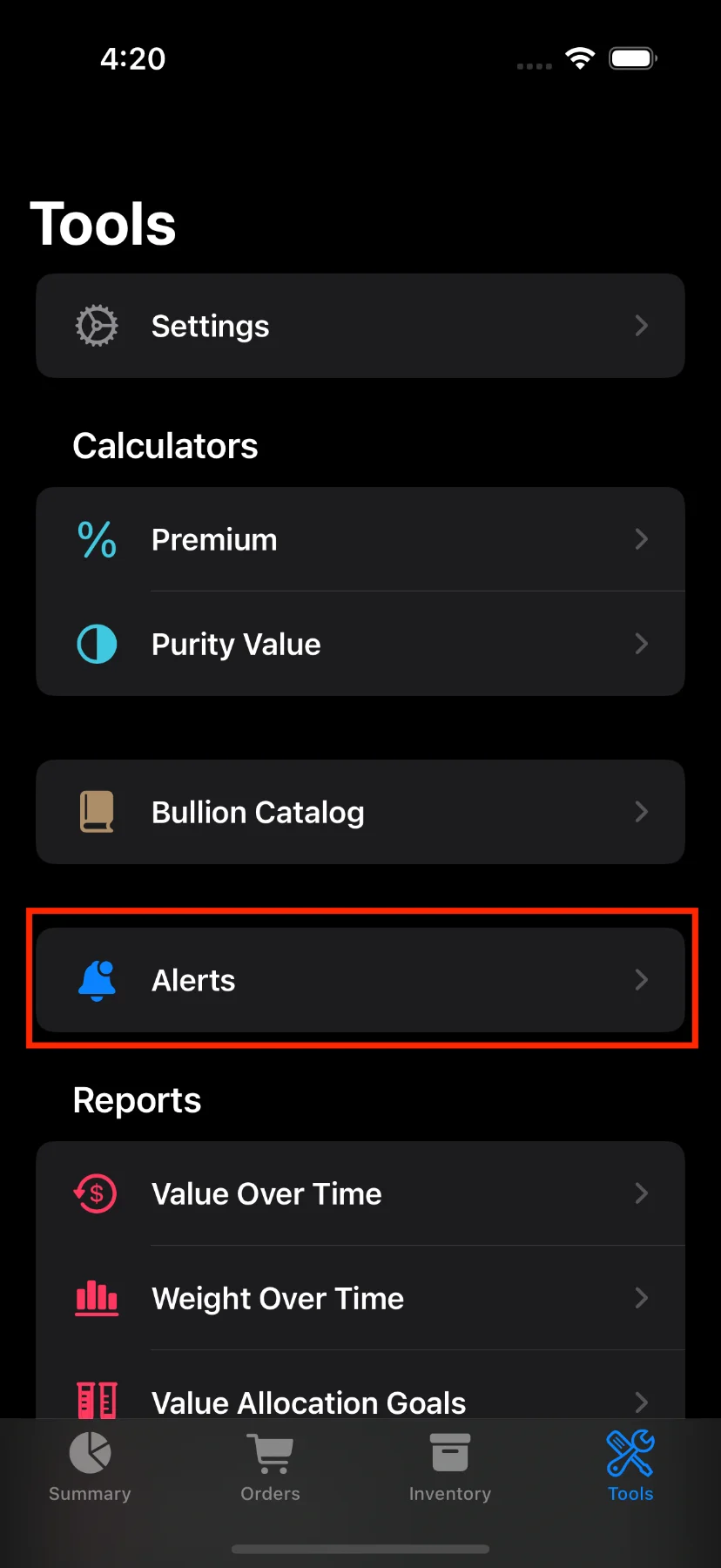
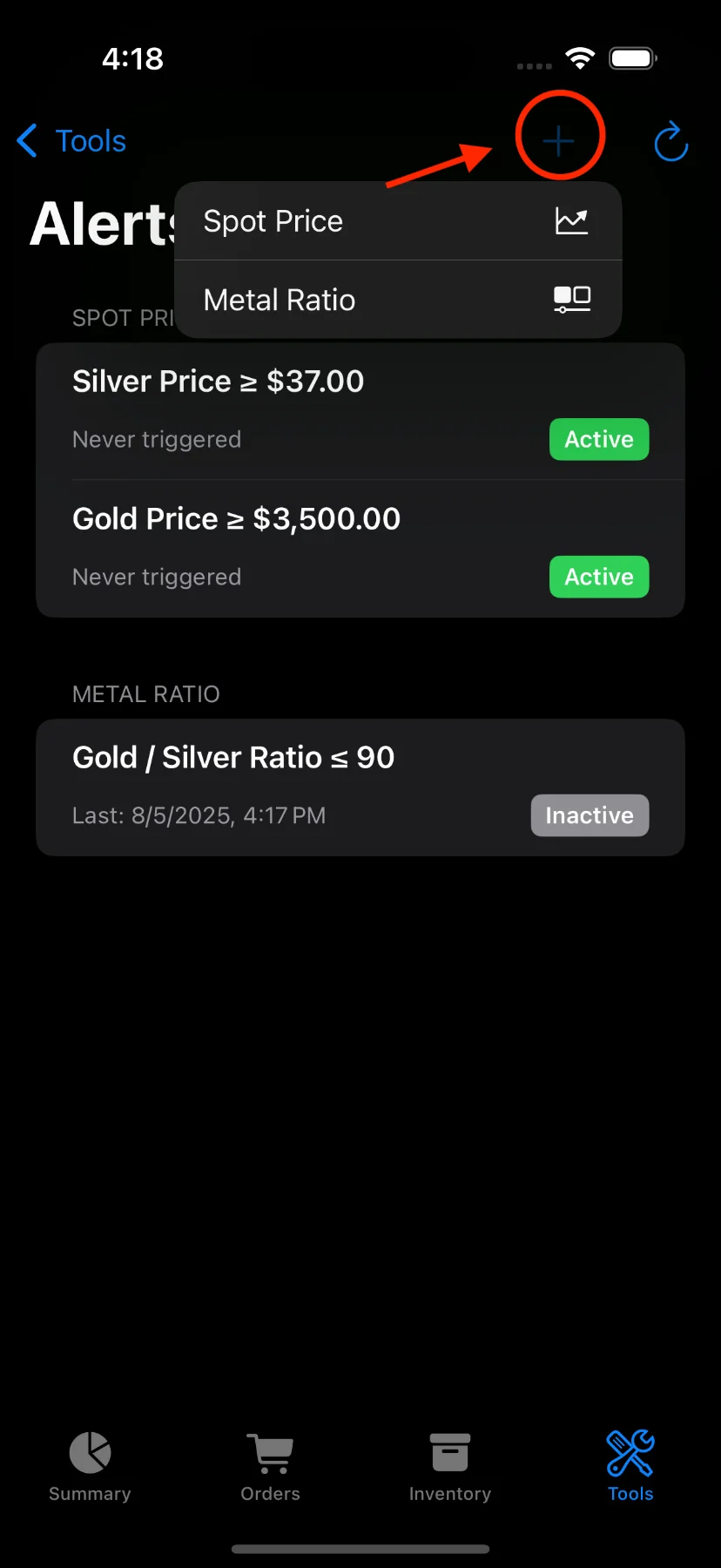
🟡 Spot Price Alert
-
Select Metal Choose from Gold, Silver, and other supported metals.
-
Set Condition Choose Greater or equal (≥) or Less or equal (≤).
-
Enter Target Price Input your desired trigger price per troy ounce.
-
Compare Live Price The current spot price is shown below so you can fine-tune your target.
-
Tap Save If the value is valid, you can save the alert and it will be monitored automatically.
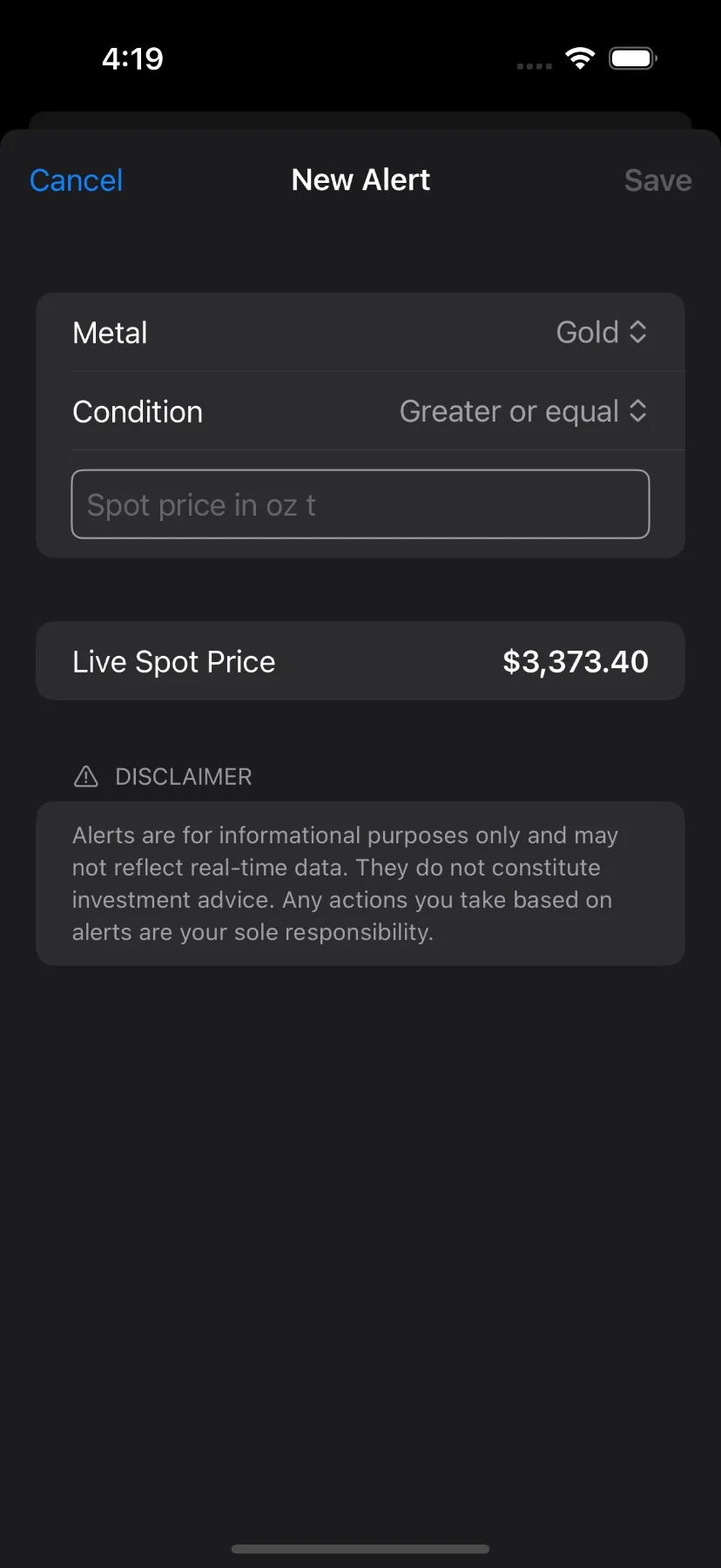
⚖️ Metal Ratio Alert
-
Select Base and Counter Metal For example, Gold to Silver.
-
Set Condition Pick whether the ratio should be ≥ or ≤ your target.
-
Enter Target Ratio Define the ratio at which you want to be alerted.
-
View Live Ratio The current live ratio is shown below your input for comparison.
-
Tap Save Your alert will be saved and start monitoring immediately.

🔄 How to Refresh Alerts
Need to ensure your data is up-to-date?
- Tap the Refresh icon (↻) in the top-right corner.
- This pulls the latest price and ratio data from the live price feed.
🧾 Understanding the Alert List
After creating alerts, you’ll see them organized by type:
- Each alert shows the target condition and status (e.g., Never triggered).
- The Active badge indicates it’s currently being monitored.
- Tap and hold, or swipe left to enable/disable or delete alerts.
If no alerts exist, you’ll see a message encouraging you to create one.
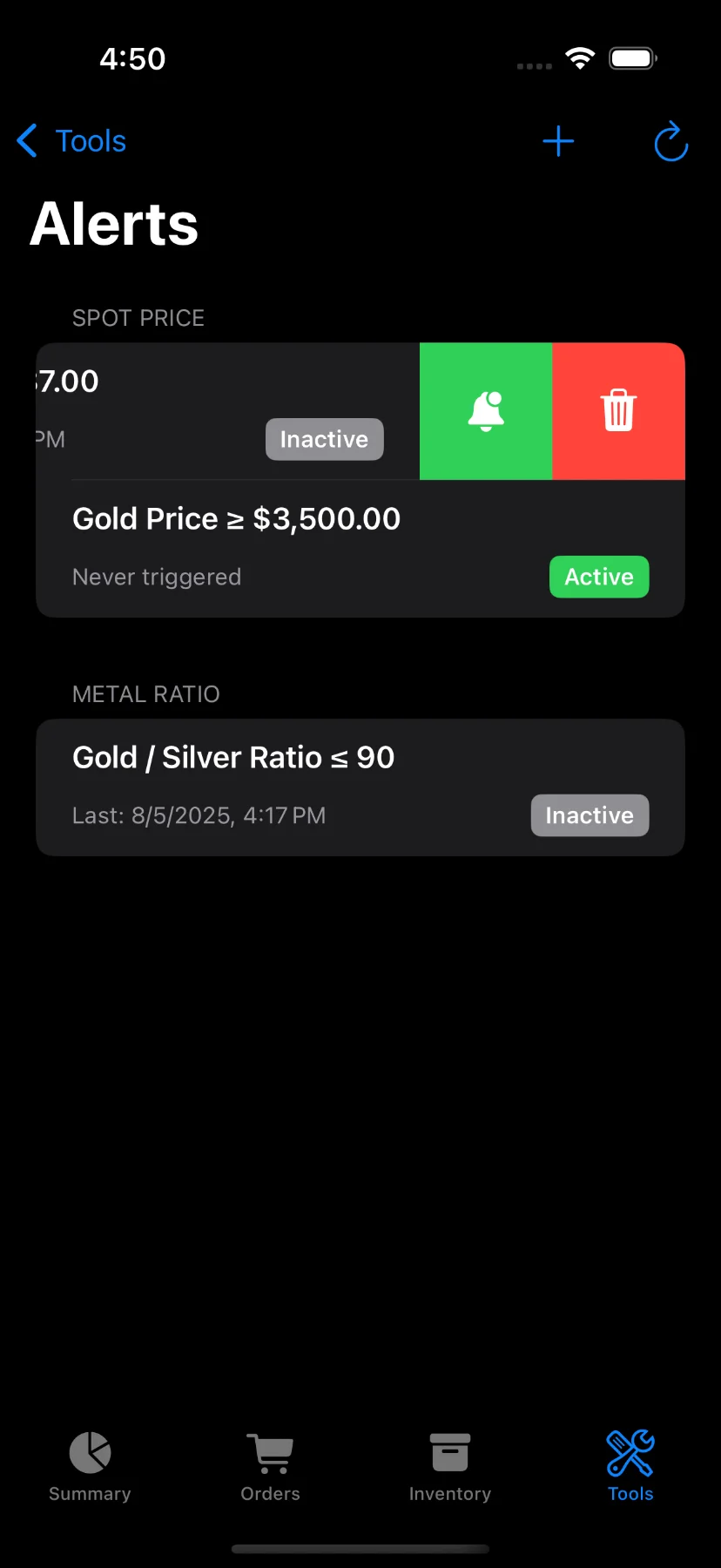
📱 Push Notifications
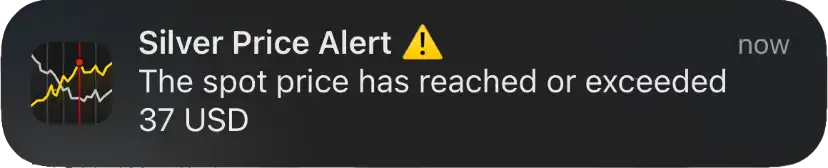
- Alerts use push notifications to notify you when your conditions are met.
- The app will request permission the first time you open the Alerts tab.
- Make sure notifications are allowed in your device settings for full functionality.
⚠️ Notes & Limitations
- Alerts are informational only — not investment advice.
- Live prices and ratios are updated regularly but may not be instant.
- Alerts require a supported currency setting.
🎉 That’s It!
The Alerts feature gives you peace of mind by tracking your price and ratio targets for you. Whether you’re planning a buy, sale, or trade, alerts keep you one step ahead — hands-free.
Have feedback or feature requests? Head to Settings → Send Feedback in the app and let us know what you’d love to see!